1.1. User Interface Updates
Visualization
This functionality allows for viewing data of moderate size within the application itself. This functionality has various nuances and thus the user is highly encouraged to review the Visualization Documentation.
Charting
This functionality allows for plotting data from a pipeline within the application itself. This functionality can be used to create scatter plots, line plots, bar charts, or histograms. Please refer to the Charting Documentation for more information.
New Widget Bar
In the bottom right corner (Pipeline, Filter List, etc…) allows widget visibility to be toggled on/off by clicking the respective button. See the Widget Visibility Bar section for further detail.

Filter Comments
Every filter has a comments section at the top of the parameters list. Comments written in this section are stored in the pipeline file, and as such will vary from pipeline to pipeline, but are persistent. At the current time, this section exclusively supports ASCII characters. This replaces the Pipeline Annotation filter from previous versions. See the Filter Comments section for further detail.
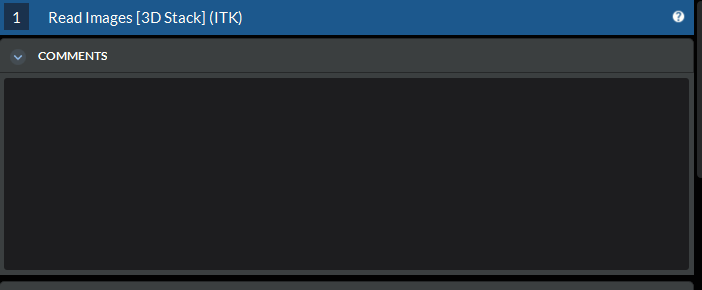
Pinned Parameters
The pinned parameters is a new widget that can be used as a visible clipboard of sorts, and can be toggled on/off by clicking on pinned parameters in the new Widget Bar. This widget can be used by selecting a parameter from a filter and pressing the (
 ) to the right of the parameter. This parameter will then
appear in the Pinned Parameters widget, where said parameter will
remain visible when clicking to other filters in the pipeline.
Parameters can be removed from the widget by clicking the respective
(
) to the right of the parameter. This parameter will then
appear in the Pinned Parameters widget, where said parameter will
remain visible when clicking to other filters in the pipeline.
Parameters can be removed from the widget by clicking the respective
(  ). See the Pinned Parameters
section for further detail.
). See the Pinned Parameters
section for further detail.
Workflow Parameters
This new addition allows for a new level of abstraction within the software. Users may create a pipeline and select specific parameters, typically independent variables, from the filters to be displayed in a workflow file. The parameters visible in workflow file can be viewed in the Workflow Parameters tab. The idea behind this is to make DREAM3D’s functionality more accessible to those less versed in the field of Material Science and this software as a whole. See Workflow Parameters documentation for further detail.
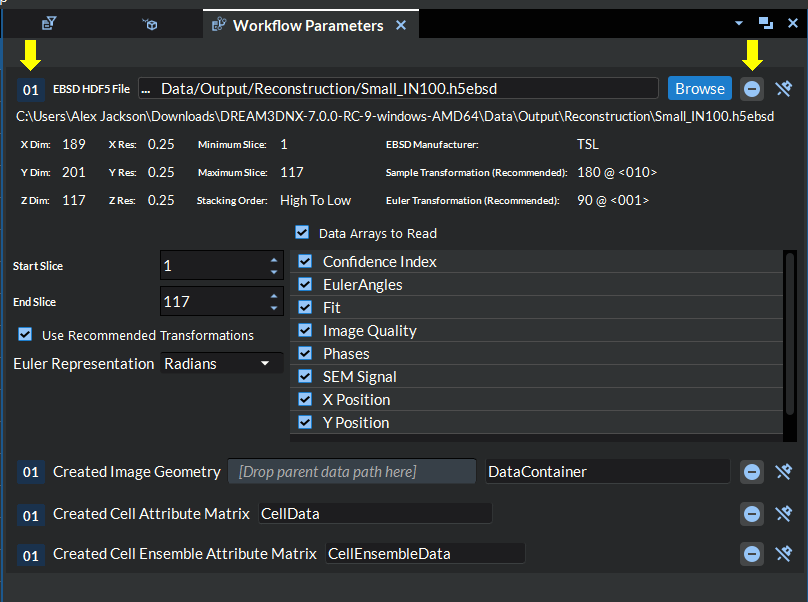
New Auto-save Feature
Unsaved pipelines are now stored in a temp file and will be saved implicitly everytime a change is made to the pipeline. This means that if the application crashes changes to the pipeline will be saved and can be restored so long as they are not discarded by the user when reopening.
Misc Updates
Removed Filter Library
The team decided this was more of a detractor in our UI and added far more complication due to a lack of organization.
The searching and sorting algorithms for Filter List should be sufficient to find desired filters.
Filter Help
Every filter now has an updated documentation found through the (
) icon. See the Viewing A Filter’s Help Page <FilterHelpView> section for further detail. Please report any discrepancies to the team.
Newly updated themes
Light
Dark
Native (uses system defaults)