3.11. Status Bar

Figure 3.16 Status Bar
The Status Bar displays any output messages that are currently being displayed in the Pipeline Output View. This allows pipeline output to still be visible without requiring the Pipeline Output View to be visible.
Memory Stats Bar

Figure 3.17 Memory Stats Bar
This area of the status bar displays to the user some basic memory usage statistics in order to make managing memory usage within DREAM3D-NX easier. There are three numbers displayed here. The first number is how much memory the DREAM3D-NX application is using. The second number is how much memory is currently in use on your system. The third number is how much total memory there is on your system.
Widget Visibility Bar

Figure 3.18 Widget Visibility Bar
This area of the status bar allows quick access to show/hide all the dockable user interface elements.
User interface elements can also be shown and hidden using the application’s Menu Bar.
This area also provides a layout shortcuts menu which provides quick access to managaging window layout presets and switching between saved window layouts. The options in this menu are described below;
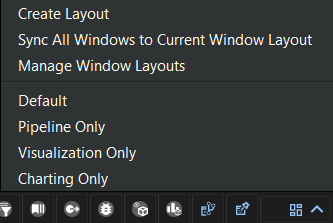
Figure 3.19 Layout Shortcuts Menu
Managing Layouts Section : This section provides various options for editing the window layout presets
Create Layout : This option allows the user to name the current window’s layout and save it to the application preferences as a layout preset.
Sync All Windows to Current Window Layout : This option allows the user to sync the window layouts of all open pipeline Windows to the current pipeline window’s layout.
Manage Window Layouts : This option is a shortcut that will take you directly to the layouts tab of the preferences dialog where you can further manage the application’s layout preferences (such as automatic dock widget linking and removing layout presets).
Prebuilt Layout Presets Section : This section provides 3 prebuilt window layouts (Default, Pipeline Only, and Visualization Only). These layouts come built in to the application and cannot be renamed or removed.
Custom Layout Presets Section : This section shows all of the custom user saved layout presets.