3.6. Filter Parameters View
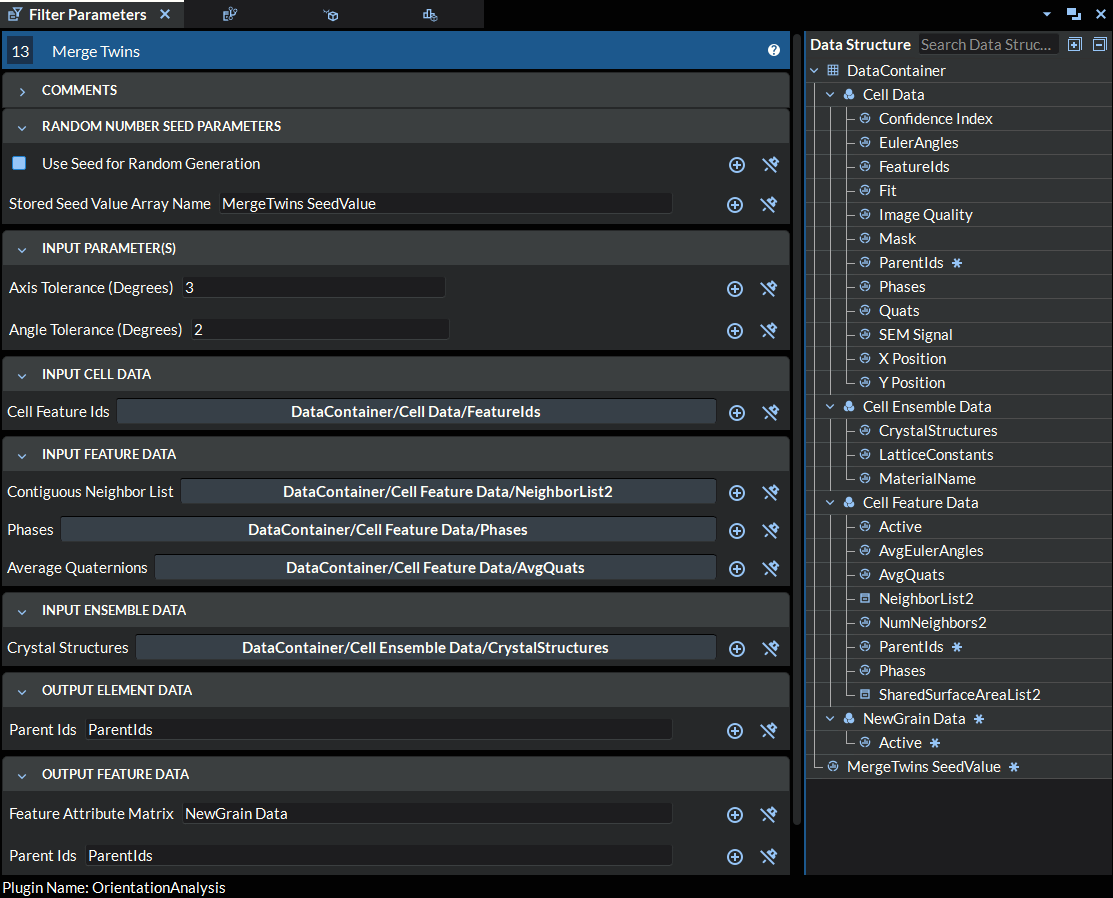
Figure 3.8 Filter Parameters View
The Filter Parameters view contains all the parameters for the selected Filter. Parameters are commonly separated into sections; the number of sections and section names are at the discretion of the filter developer.
A common set of sections are Parameters, Required Arrays, and Created Arrays:
Parameters are generally inputs that influence the functionality of the Filter
Required Objects are data structure objects that are needed for the Filter to function
Created Objects are data structure objects that the Filter will create during its execution
Drag and Drop
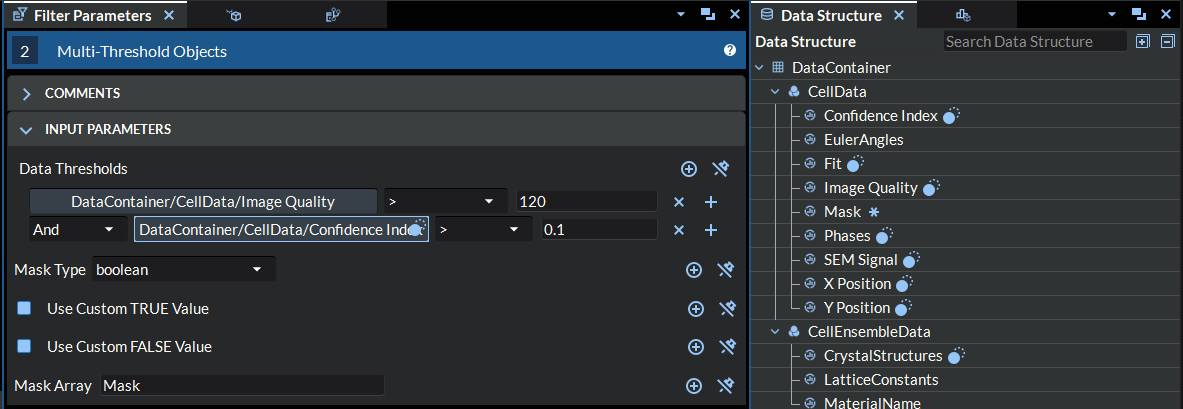
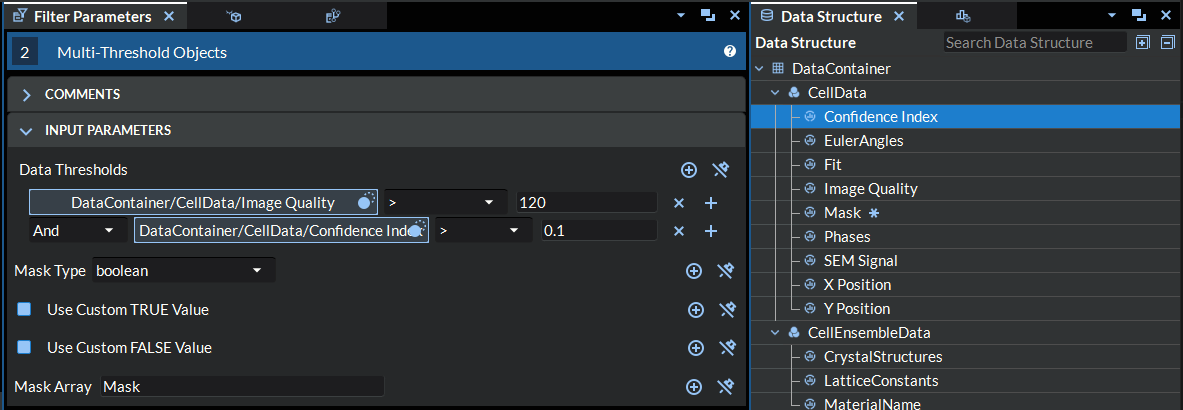
Mousing over one of the data structure path parameters will use the drag
and drop icon () to mark/highlight which objects in the Data Structure
are compatible with the Filter Parameter’s requirements. Clicking on
the data structure path parameter will hold the data structure object
highlighting until the user mouses over another selection widget or
completes a drag. Drags can be performed from the selection widget to a
corresponding object in the Data Structure, or from a
Data Structure object to a selection widget.
Dragging either from a selection widget to the Data Structure or from the Data Structure to a selection widget will assign the value in the Data Structure to the selection widget.
Whenever a drag is performed from a selection widget, a custom icon is created with either the current parameter’s data path value or some default text explaining how to set the value (“Drag to DataStructure Tree to set value”). When dragging from the DataStructure, a custom icon is created with the item’s path.
Viewing A Filter’s Help Page
To view the help page for the selected Filter, press the square i icon in the top right title bar. This can also be done by right-clicking on the Filter in the Pipeline and selecting Filter Help from the pop-up menu.
Comments
Figure 3.9 Comments
The Comments parameter is at the top of every Filter. This is a collapsible parameter that is able to store comments for Filters. Comments are stored in the pipeline file. This means new pipelines will have empty comments for each Filter, and opening an existing pipeline will open previously saved comments. Users can collapse/expand comments with the caret symbol on the left side of the comment title bar.