3.16. Application Preferences
This section will list out all of the application wide configuration options available. These preferences are organized into general application preferences, layout preferences, visualization preferences, and python preferences (if applicable). These options are all available in the DREAM3D-NX preferences dialog which can be found by going to the Tools menu and clicking on Preferences.
General
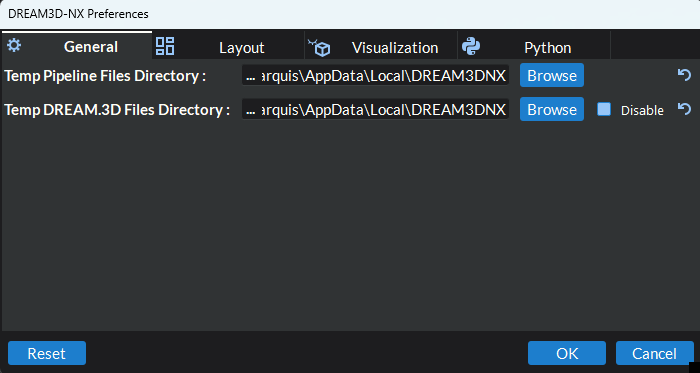
Figure 3.33 General Preferences
Temp Pipeline Files Directory - The directory in which temporary pipeline files containing the latest changes to any opened pipelines will be saved to avoid loosing data in the event of an unexpected application closure.
Temp DREAM3D-NX Files Directory - The directory in which temporary DREAM3D files with the latest data struture changes from any opened pipelines will be saved to avoid loosing data in the event of an unexpected application closure. This feature will automatically detect if the final data structure for your pipeline was written using a Write DREAM3D NX File filter. If not, a temporary .dream3d file with the corresponding xdmf file will be written to the selected directory upon finishing the pipeline or when the pipeline stops unexpectedly. Please note that this temporary file will not be written when cancelling the pipeline.
Reset - Resets all of the application preferences back to the application defaults.
Layouts
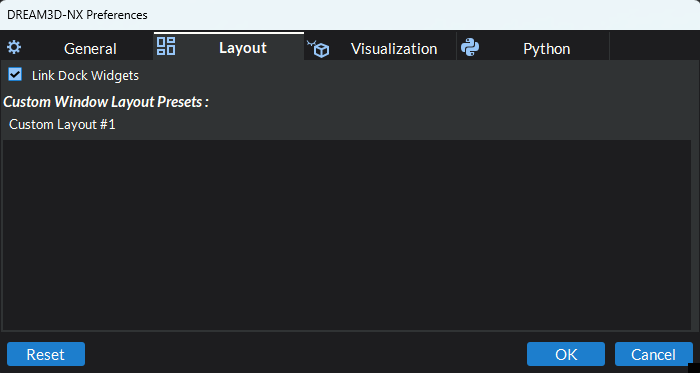
Figure 3.34 Layouts Preferences
Link Dock Widgets - When checked, this will link together the filter parameters and data structure docks (in pipeline building mode), workflow parameters and data structure docks (in workflow mode), and the visualization and render properties docks such that when one dock is made visible, the linked one will also become visible
Custom Window Layout Presets - This is the list of all the currently saved custom user window layouts. You can delete a layout preset by clicking the delete button (
) that appears when you hover or click on the item in the list.
Visualization
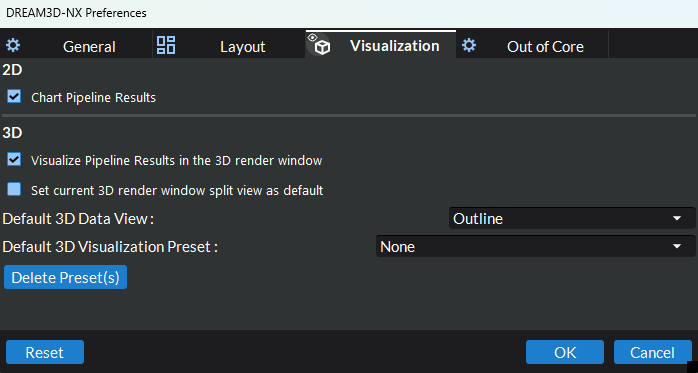
Figure 3.35 Visualization Preferences
Chart Pipeline Results - Whether or not to send the results of a pipeline after running to the charting toolkit.
Visualize Pipeline Results - Whether or not to visualize the results of a pipeline after running.
Set current 3D rendew window split view as default - Sets the render window(s) split view state of the currently active pipeline window as the default when opening new pipeline windows.
Set camera parallel projection as the default - If checked, the default camera projection will be set to parallel.
Show warning before clearing custom indexed lookup table editor - If checked, a warning will be shown before clearing the custom indexed lookup table editor when editing an existing preset or restoring the default indexed preset.
Show warning for too many values for indexed lookup table - If checked, a warning will be shown when attempting to interpret values as categories for data arrays with more than 32 unique values.
Show warning for more array values than colors for indexed lookup table - If checked, a warning will be shown when the active data array has more unique values than there are colors in the selected indexed preset. In this case, there may be some colors mapped to more than one value.
Default 3D Data View - The default data view that will be added to a data source when first being loaded into visualization. Take extra care when setting this value to anything other than Outline or None as this can increase load times and be resource intensive depending on the size of your data set.
Default 3D Visualization Preset - The default visualization preset that will be applied to a data source when first being loaded into visualization. This will override the default data view option above when set.
Delete Preset(s) - Allows the user to delete any of the application’s saved visualization presets.
Default Color Preset - The default color preset that will be used for mapping 3D data to colors for viewing in the render window.
Default Indexed Color Preset - The default color preset that will be used for mapping 3D data to colors for viewing in the render window when in indexed lookup (categorical colors) mode.
Default Render Window Background Color - The default background color that will be used in the render window(s)
Python
Note: Depending on how you obtained your version of DREAM3D-NX you may or may not have this section.
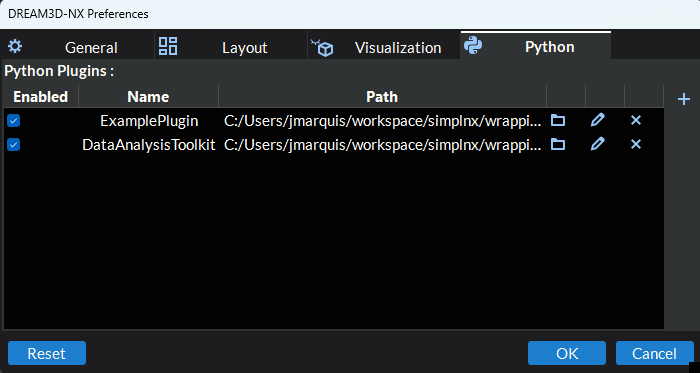
Figure 3.36 Python Preferences
Add Python Plugin Directory (
) - Add the directory containing a python plugin to be included in the application. You can also add plugins by dragging and dropping the plugin directory directly into the table area to the left of the add button.
Edit Python Plugin Directory (
) - Edit an existing python plugin directory. You can access this option by either clicking the edit button to the right of the plugin directory you wish to edit or by double clicking on the text item you wish to edit.
Delete Python Plugin Directory (
) - Delete an existing python plugin directory to remove the plugin from the application.
Show Python Plugin in File Browser (
) - Show the python plugin in a native file browser.
Enabled - This option can be checked or unchecked to enable or disable the corresponding plugin within the application. This can be useful to temporarily remove the plugin from the application without actually deleting it.