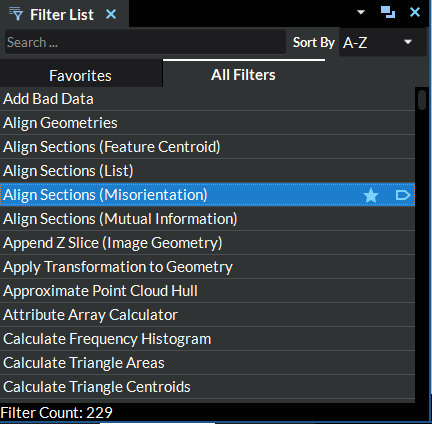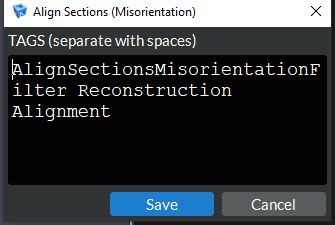3.4. Filter List View
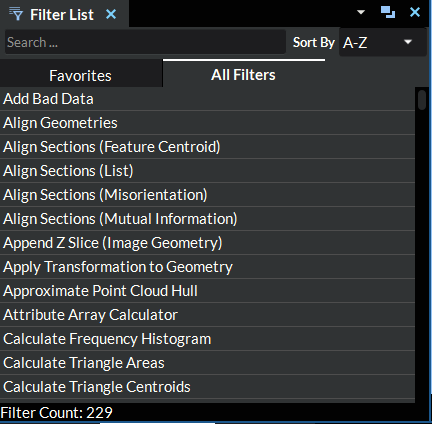
Figure 3.5 Filter List
The Filter List section organizes the Filters of DREAM3D-NX alphabetically by name. Using the search bar, the user can search for Filters based on the display name, underlying filter name, and filter tags.
Filter List Hover Controls |
Add Filter To Favorites |
Favorites List |
|---|---|---|
|
|
|
One can add a Filter to the Favorites by hovering over the Filter in the list and clicking the star icon that appears on the right side. This makes a star visible on the Filter until it is removed from the favorites.
Searching Algorithms
The search bar implicitly uses the following different search algorithms:
All Words: Search for Filters with names that contain all the words in the search bar, in any order
Any Words: Search for Filters with names that contain any of the words in the search bar, in any order
Exact Phrase: Search for Filters with names that match the phrase that is written in the search bar exactly
Filter Tags: Search for Filters by tags that match the phrase written in the search bar
Users may search by tags exclusively by entering a ‘#’ before the search words (ex: ‘#Surface Meshing’).
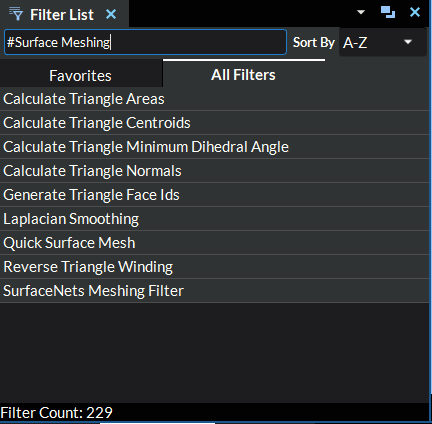
Figure 3.7 Search By Tag
The Filter Library section organizes the Filters of DREAM3D-NX alphabetically. One can alter the ordering of the list by selecting another option from the Sort By choice box in the top right next to the search bar.