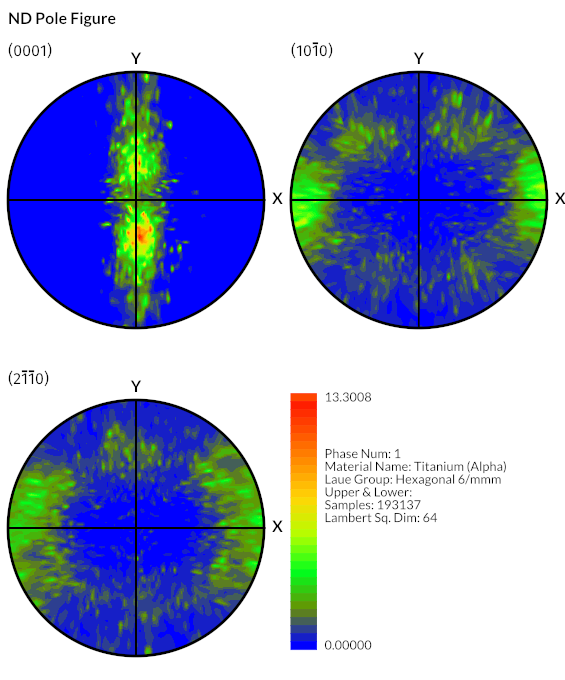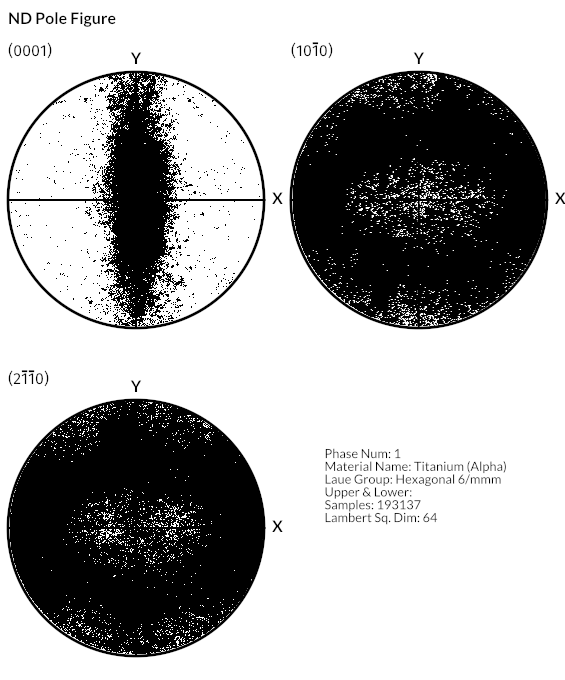11.31. Generate and Write Pole Figure Images
Group (Subgroup)
IO (Output)
Description
This Filter creates a standard crystallographic pole figure image for each Ensemble (phase) in a selected Data Container. The Filter uses Euler angles in radians and requires the crystal structures and material names for each Ensemble array and the corresponding Ensemble Ids on the Cells. The Filter also optionally can use a mask array to determine which angles are valid for the pole figure computation.
In a practical sense, this means that the following information is available to the filter:
Cell Level
Euler Angles (Float 32) ordered as sets of (phi1, Phi, phi2).
Phases (Int32) This is the phase that each Euler angle belongs to
Optional Mask(boolean or uint8) True/1 if the Euler angle should be included in the pole figure.
Ensemble Level (Phase Information)
Laue Class (UInt32)
Material Names (String)
Algorithm Choice
1: The pole figure algorithm uses a modified Lambert square to perform the interpolations onto the unit circle. This is an alternate type of interpolation that the EBSD OEMs do not perform which may make the output from DREAM3D-NX look slightly different than output obtained from the OEM programs.
Only an advanced user with intimate knowledge of the modified Lambert projection should attempt to change the value for the “Lambert Image Size (Pixels)” input parameter.
2: Discrete Pole figure. The algorithm will simply mark each pixel that had at least 1 count as a black pixel.
Output Options
Write Image to Disk
The user can select to have the combined set of pole figures written to disk as a tiff image file
Save Pole Figure as Image Geometry
The combined pole figure image will be saved into the DataStructure as an Image Geometry
Save Raw Intensity Data
The normalized count data is saved for each pole figure into a Data Array that is stored inside an Image Geometry. This allows the user to select their own color plots. The Image Geometry will also have a string DataArray that lists the pertinent data that went into the creation: Number of points, which hemisphere, Phase Name, etc.
Image Layout
The 3 pole figures can be laid out in a Square, Horizontal row or vertical column. Supporting information (including the color bar legend for color pole figures) will also be printed on the image.
Colorized Intensity |
Discrete |
|---|---|
|
|
Input Parameter(s)
Parameter Name |
Parameter Type |
Parameter Notes |
Description |
|---|---|---|---|
Figure Title |
String |
The title to place at the top of the Pole Figure |
|
Image Size (Square Pixels) |
Scalar Value |
Int32 |
The number of pixels that define the height and width of each output pole figure |
Image Layout |
Choices |
How to layout the 3 pole figures. 0=Horizontal, 1=Vertical, 2=Square |
|
Pole Figure Type |
Choices |
The type of pole figure generated. 0=Color, 1=Discrete |
|
Lambert Image Size (Pixels) |
Scalar Value |
Int32 |
The height/width of the internal Lambert Square that is used for interpolation |
Number of Colors |
Scalar Value |
Int32 |
The number of colors to use for the Color Intensity pole figures |
Input Orientation Data
Parameter Name |
Parameter Type |
Parameter Notes |
Description |
|---|---|---|---|
Euler Angles |
Array Selection |
Allowed Types: float32 Comp. Shape: 3 |
Three angles defining the orientation of the Element in Bunge convention (Z-X-Z) |
Phases |
Array Selection |
Allowed Types: int32 Comp. Shape: 1 |
Specifies to which Ensemble each Euler angle belongs |
Optional Data Mask
Parameter Name |
Parameter Type |
Parameter Notes |
Description |
|---|---|---|---|
Use Mask Array |
Bool |
Should the algorithm use a mask array to remove non-indexed points |
|
Mask Array |
Array Selection |
Allowed Types: uint8, boolean Comp. Shape: 1 |
DataPath to the input Mask DataArray |
Input Ensemble Data
Parameter Name |
Parameter Type |
Parameter Notes |
Description |
|---|---|---|---|
Crystal Structures |
Array Selection |
Allowed Types: uint32 Comp. Shape: 1 |
Enumeration representing the crystal structure for each Ensemble |
Material Name |
DataPathSelection |
DataPath to the input DataArray that holds the material names |
Output File Parameters
Parameter Name |
Parameter Type |
Parameter Notes |
Description |
|---|---|---|---|
Write Pole Figure as Image |
Bool |
Should the filter write the pole figure plots to a file. |
|
Output Directory Path |
FileSystemPath |
This is the path to the directory where the pole figures will be created. One file for each phase. |
|
Pole Figure File Prefix |
String |
The prefix to apply to each generated pole figure. Each Phase will have its own pole figure. |
Output Image Geometry
Parameter Name |
Parameter Type |
Parameter Notes |
Description |
|---|---|---|---|
Save Output as Image Geometry |
Bool |
Save the generated pole figure as an ImageGeometry |
|
Output Image Geometry |
DataGroupCreation |
The path to the created Image Geometry |
Output Count Data Arrays
Parameter Name |
Parameter Type |
Parameter Notes |
Description |
|---|---|---|---|
Save Count Images |
Bool |
Save the Count Plots (x3) |
|
Output Count Image Geometry |
DataGroupCreation |
The path to the created Count Image Geometries |
|
Normalize Count Data to MRD |
Bool |
The Pole Figure data should be normalized to MRD values |
|
Count Plot 1 |
DataObjectName |
The counts data for the plot |
|
Count Plot 2 |
DataObjectName |
The counts data for the plot |
|
Count Plot 3 |
DataObjectName |
The counts data for the plot |
Example Pipelines
TxCopper_Exposed
TxCopper_Unexposed
License & Copyright
Please see the description file distributed with this Plugin
DREAM3D-NX Help
If you need help, need to file a bug report or want to request a new feature, please head over to the DREAM3DNX-Issues GitHub site where the community of DREAM3D-NX users can help answer your questions.